Korean TV shows and movies are not only popular within Korea, but also around the world. Many people love K-dramas and there are many Korean movies that have earned popularity and recognition internationally. In order to get access to the best entertainment produced in Korea, one of the best options for Kodi users is the OnDemand Korea add-on. This is an incredible source for TV shows and movies, and it offers you the chance to enjoy content in HD or standard definition. If you are a fan of Korean productions, this add-on is definitely worth installing. In this guide, we will tell you all the steps that you need to follow in order to install this add-on in the version of Kodi that you prefer.
WARNING: Before You Continue…
Even without your explicit consent, your ISP (Internet Service Provider) is collecting and filtering your Web browser data. This means that using Kodi to stream copyrighted content might get you into legal trouble. Also, your ISP might block access to specific streams, which leads to Kodi errors, or entirely blocked and throttled streaming. This is why users of Kodi should always use a VPN to make sure their identity and privacy are protected while streaming.
Install the OnDemand Korea Addon for Kodi v17 Krypton
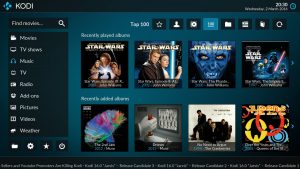
First, we will start with the Krypton version of Kodi. Because this addon is most easily found with the addon installer, we will walk you through the steps.
- Start by opening Kodi.
- From the home screen, double click on the folder icon. The next screen is the File Manager. When you see the list, scroll down until you see Add source heading. Double click on that heading.
- By doing so, you’ll see a box pop up that says Add file source.
- Next, click on the highlighted line that says <None>.
- Enter exactly http://fusion.tvaddons.ag and hit the Done button.
- This addon needs a name. Enter the name fusion or whatever you want to call it.
- Now, click the OK button to add the file.
- Once added, return to the home screen and select Add-ons. You should see the icon of an opened box with an arrow pointing inside. Go ahead and click on it. This is the add-on browser screen. Select Install from zip file.
- Click on fusion and begin-here. Next choose plugin.program.addoninstaller-x.x.x.zip.
- Wait for the notification message.
- Navigate to Addons, select Program Addons. , and choose the Addon Installer.
- Select Search by: Addon/Author and type Ondemand Korea.
- Now, click on Ondemand Korea and click the Install button.
- Wait for the notification message.
- To access, go to the Home Screen > Add-ons > Videos > Ondemand Korea.
Those are the steps you need to follow for the addon on the Krypton (v17) version. Now, we’ll show you the instructions for Jarvis.
Install the OnDemand Korea Addon for Kodi v16 Jarvis
If you are using Jarvis, the instructions vary slightly but should be easy to follow.
- Open Kodi Jarvis (v16.1)
- From the home screen, go to the System heading, and you’ll see File Manager as a subcategory, so click on it.
- Next, click on Add source.
- Click in the box that says <None>, enter http://fusion.tvaddons.ag and click Done.
- Now, label it fusion, or whatever you like. As long as you know what it is, you are fine. Next, hit OK.
- Once added, go back to the home screen, and click on the heading that says System.
- From here, click on Add-ons and then choose the option that says Install from zip file.
- Choose fusion and then begin-here. Next, choose plugin.program.addoninstaller-x.x.x.zip.
- Wait for a few moments, and you’ll get a notification message telling you the add-on is enabled.
- Go back to the home screen and click on Programs > Program Addons > and choose the Addon Installer.
- Choose Search by: Addon/Author and type in Ondemand Korea.
- When it comes up, click on Ondemand Korea, and click the Install button.
- Wait for the notification message.
- Access the add on by going to Videos > Video Add-Ons > Ondemand Korea from your home screen.
Best Korean Kodi Addons: Official Addons
Kodi’s repository of addons comes from two sources. The first one contains official addons. These are installed using the official Add-ons repository of Kodi which contains a large library of streamable content. Then, there are unofficial addons (which we’ll be talking about later in this article). We’ll start our list of the best Korean Kodi addons with one official recommendation.
Viewster
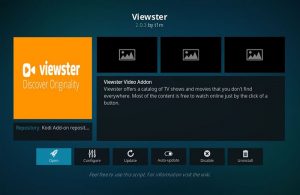
Viewster is a popular Web-based streaming service that still lurks in the shadows of giants like Netflix, Hulu, and Amazon Video. However, it brings a very interesting selection of content and certainly deserves your attention.
Upon launching Viewster, you’ll immediately see a large selection of content categories. These include Action, Animations, Classics, Comedy, Horror, Romance, Thrillers, and much more. This add-on offers both movies and TV shows, which can be seen after clicking on any of the categories present on the home screen. Sadly, you won’t find content organized by languages or the country of origin. This would be tremendously helpful for finding non-English movies and TV shows. However, there are two ways to find Korean content:
- Open Viewster and use the search option on the main screen. You can use a term like ‘Korea’ when performing the search. The library isn’t huge, but it’s a good starting point.
- Another way to find Korean content is to use this Viewster’s official website. Type ‘Korea’ in the search box (top-right corner) and a list of available titles. Then, use those titles to find movies within the addon.
And finally, check out how to install Viewster on Kodi. The installation process shouldn’t take more than a few moments since this is an official addon.
Best Korean Kodi Addons: Unofficial Addons
Among official addons, you won’t find a better option than Viewster. This is why it’s imperative to turn to a world of third-party addons. These come with a somewhat lengthier installation method, but it’s nothing complicated. Use the provided guides to install and use the following addons.
DramaGO
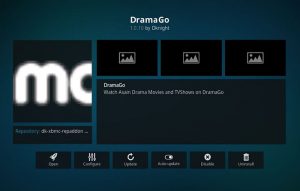
The truth is that you were able to find numerous Korean Kodi addons a few months ago. However, only a few are available today. Among those available, DramaGO is perhaps the most interesting one.
This addon doesn’t only bring content based on the Korean language. Instead, this is an amazing source of Asian cinematography in general. My strong suggestion is to take a look at Chinese movies within this addon since I am sure you’re going to like it.
The main screen of DramaGo brings different ways to browse the available content. Some of the available options are Recently Added Movies, Movies A-Z, Movie Genres, Top Movies, and more. The same applies to TV shows as well. All of those categories are self-explanatory and they lead to more defined filters. The number of different categories is astonishing. For example, if you click on Movie Genres, you will see 87 different ways to browse the selection.
DramaGo can be found within the SuperRepo repository. This is one is known for a vast collection of addons, so you’ll probably find other interesting options as well. Installation of DramaGo is very simple if you use the provided link and follow the guide carefully.
IC Drama
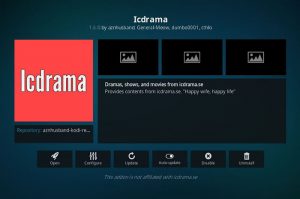
This addon has been quite popular for some time now. However, it somehow stopped working a month ago. This seemed like a major setback since IC Drama specializes in Asian TV content. However, a new repository appeared with a fixed version of IC Drama – that is now fully working.
This is one of the best Korean Kodi addons that brings the latest content. It’s specialized in TV content, you can also find a section that contains a nice selection of Asian cinematography. Almost each of the available sources offers HD content, so you can enjoy it on a large-screen TV.
Upon opening IC Drama, you will see a nicely filtered content by the country of origin. There are options like HK Drama, Chinese Drama, Taiwanese Drama, and Japanese Drama. As you can expect, there’s also Korean content that includes TV shows as well as variety shows. This is how you can access Korean content:
- Korean Drama: This option is offered on the home page of IC Drama. There are 55 shows at the moment. When you click on any of the available titles, you will see two options: English and Chinese subtitles. No matter which option you choose, the next step leads to listed seasons and episodes.
Also note that there are two additional options on the home screen: Cantonese and Chinese Subtitles. These act as shortcuts to the previously explained navigation path.
- Korean Variety: In case you like variety shows, which can be a lot of fun – especially Korean, you can access this option on the home screen of IC Drama. A nice selection awaits with listed episodes.
Here’s how to install IC Drama for Kodi:
- Open Kodi and go to the System menu. Use the top-left positioned Gear Icon.
- Now open File Manager and double-click on Add Source.
- You will see a message that says ‘<None>’. Click on it and enter the following URL: http://aznhusband.github.io/repo. Give a name to this repository and hit OK.
- Go to the Add-ons Section of Kodi’s main screen. Use the Open Box icon to proceed.
- Pick ‘Install from ZIP file’. Now browse the newly added plugin – click on its name in a newly opened pop-up window and install the file named ‘repository.aznhusband-kodi-repo.zip’.
- Return one step and now pick ‘Install from Repository’. Find an entry named ‘aznhusband-kodi-repo’. Open it and navigate to the Video Add-ons folder.
- Inside, you’ll find ‘Icdrama’. Click on the addon’s name and use the Install button.
- IC Drama will be installed after a few seconds and placed within the Add-ons section.
- You can return to the Add-ons Section to launch it.



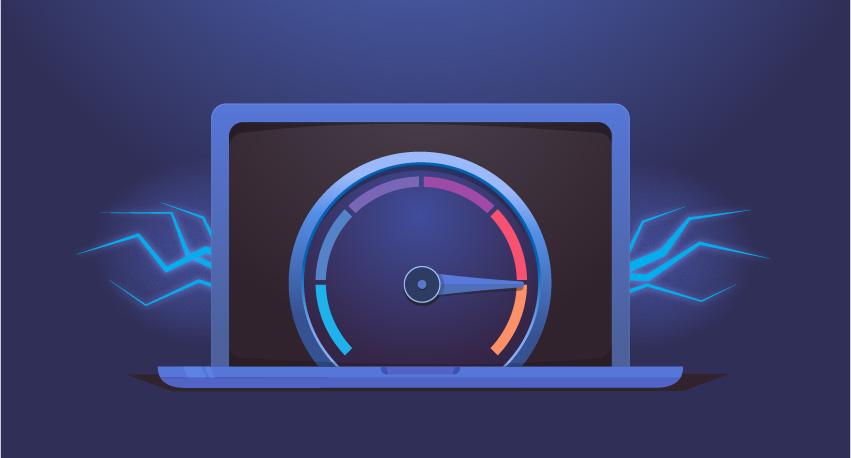
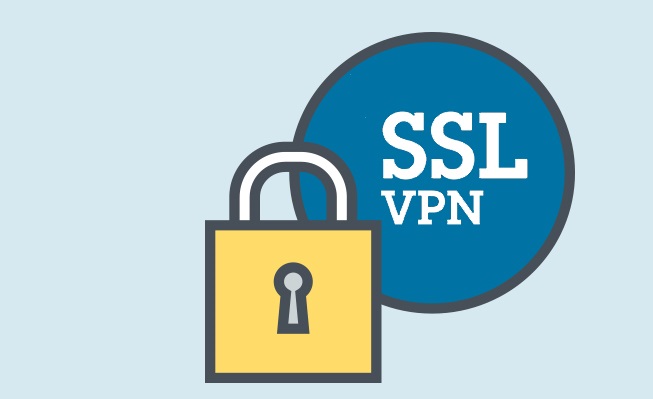
Add Comment