How to set up a VPN in Windows 10:
Before following this procedure, you need to log in to your Windows 10 with administrative privileges and then follow the below steps
- Open Settings of your Windows 10 computer to get started with setting up a VPN in Windows 10.
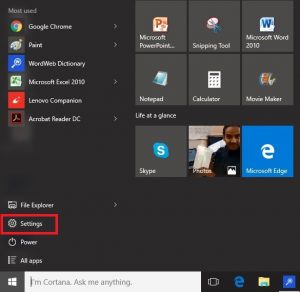
- Click on “Network and Internet” icon and open the relevant settings.
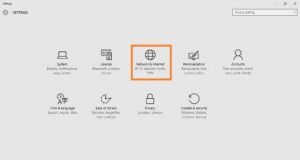
- On the left panel, click on VPN and VPN setup window will open.
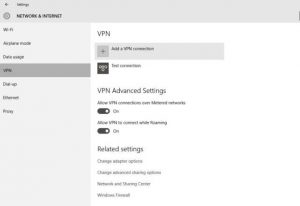
Click on “Add a VPN connection” and a new window will open up to set up the VPN in Windows 10.
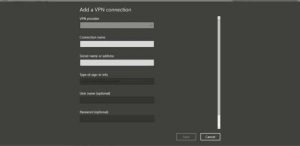
- Fill up the following details under “Add a VPN connection” Window
- Select Windows (built-in) under VPN provider
- Give a connection name as per your choice
- Enter server name or Address
- Under the VPN type, select “Point to Point Tunneling Protocol (PPTP)”
- Under the “Type of sign-in info”, select one of the options of your choice
- Enter Username and password, if necessary
- Check “Remember my sign-in info” at the bottom to avoid logging in again and again in future
- Finally, save
- Now you will see, the new added VPN connection under the VPN Windows
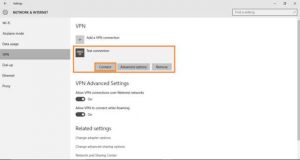
- Click on that newly added VPN connection and click on “Connect” and that will connect you to your server
- If you want to re-edit the information of your newly added VPN, click on Advanced options just beside “Connect”
- Advanced options will show you connection properties of the newly added VPN. Click on Edit to re-edit the VPN information.
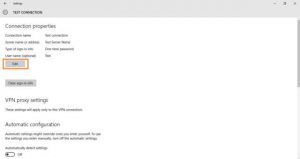
You can also click on “Clear sign-in info” just below the “Edit” option in the above picture to clear your password/ username or OTP for your VPN connection on Windows 10.
Here are the top 3 best VPNs for Windows 10 users:
1. NordVPN
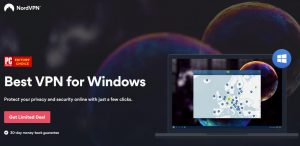
Panama-based NordVPN has a true logless policy, meaning it keeps neither connection nor usage logs. Extra features include double-hop encryption, Tor over VPN, and a kill switch. Those plus DNS leak protection can all be switched on in the app settings. The Windows VPN client is detailed but not overwhelming for new users. The server list is categorized by recommended use–TV streaming, dedicated IP, Tor over VPN, etc–and each server is pinged so you can see which location offers the least latency. NordVPN can unblock Netflix.
2. ExpressVPN
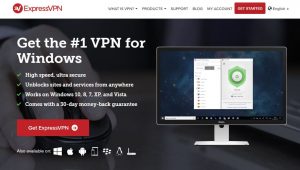
Ever among the top 5 in almost any category, ExpressVPN makes this list for its superb app. The Windows VPN client is the simplest option for those who want something that just works without fuss, and it boasts the fastest average download speed of any VPN we’ve tested so far. Users can opt to use ExpressVPN’s DNS servers whenever connected by toggling it in the advanced settings. ExpressVPN is incorporated in the British Virgin Islands beyond the reach of the GCHQ and NSA, and it keeps no usage logs. It’s also one of the few VPNs to work with Netflix.
3. CyberGhost VPN
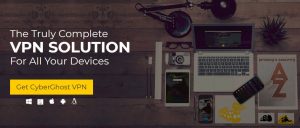
CyberGhost VPN offers easy offers easy-to-use apps and a large network that spans more than 1,100 VPN servers in over 40 countries. CyberGhost’s premium tier stores no identifying logs and protects your data in transit with 256-bit AES military-grade encryption on the OpenVPN protocol. Live chat is available should you encounter any issues. Speeds are excellent and Pro subscribers can connect up to five devices at the same time. CyberGhost can unblock US Netflix.
Apps are available for Windows, MacOS, iOS, and Android.





Add Comment